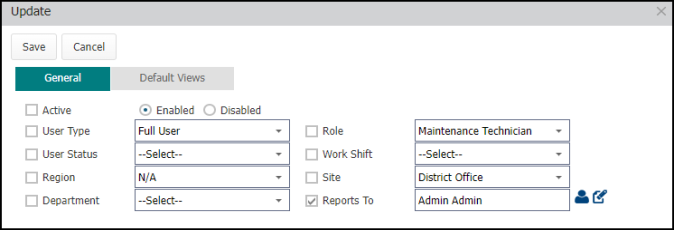Back to Asset Essentials Main Menu
Updating User information can either be done one at a time, or you can apply the same change to multiple Users at once. If you are only updating one User account, you have the option of right-clicking the User, and selecting Edit. However, Asset Essentials provides you with a quick update feature that can be applied to as many Users as needed.
How to update users
- Click on the Admin menu icon and then click on Users.
- Select the Users you wish to update by checking the box to the left of the User Names.
- Click on the More button, and select Update.
- In the pop-up window that appears, check the box next to the field that needs updating, and then select the correct option from the drop downs that need to be updated on the Users' accounts. For example, if several Users have changed who they report to, you could check the box next to "Reports To", and select their new direct report in the drop down menu.
Changing the users's default Region or Site will result in those permissions being fully removed and replaced by the user's new Region or Site. Any additional Regions or Sites that the user has access to, will remain untouched.
- Click Save when you have made all the appropriate changes. This will update all selected Users with that information.